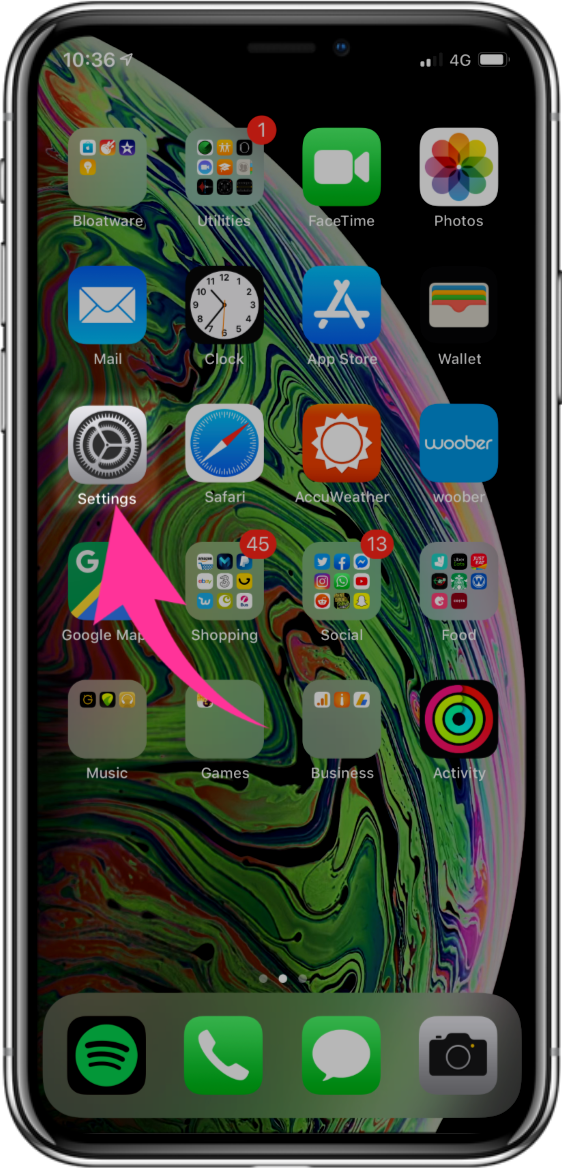
Step 1
Firstly, tap the Settings app.
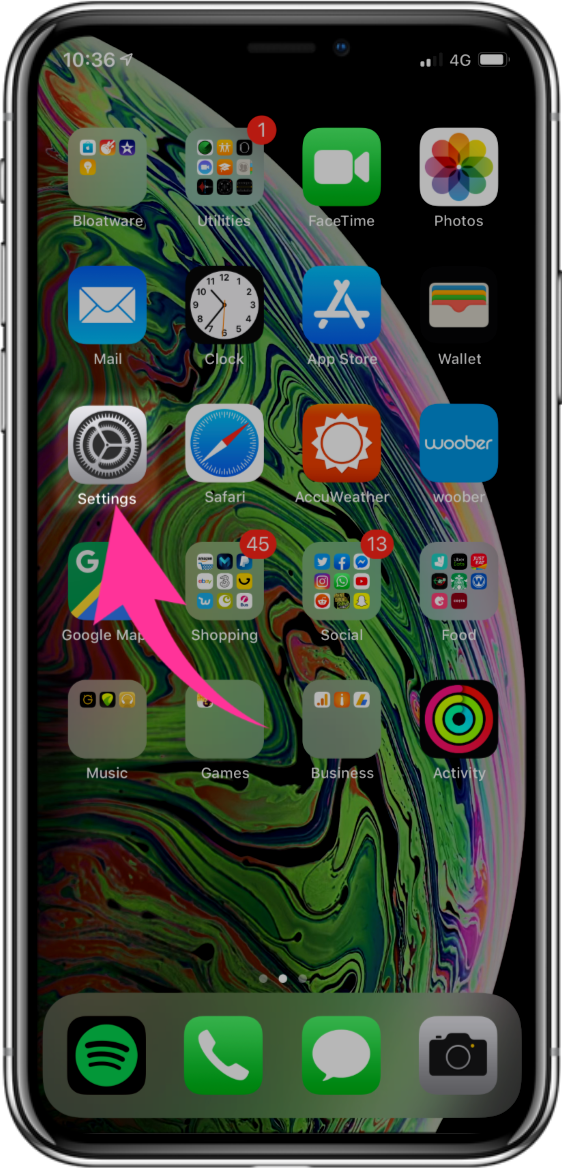
Firstly, tap the Settings app.
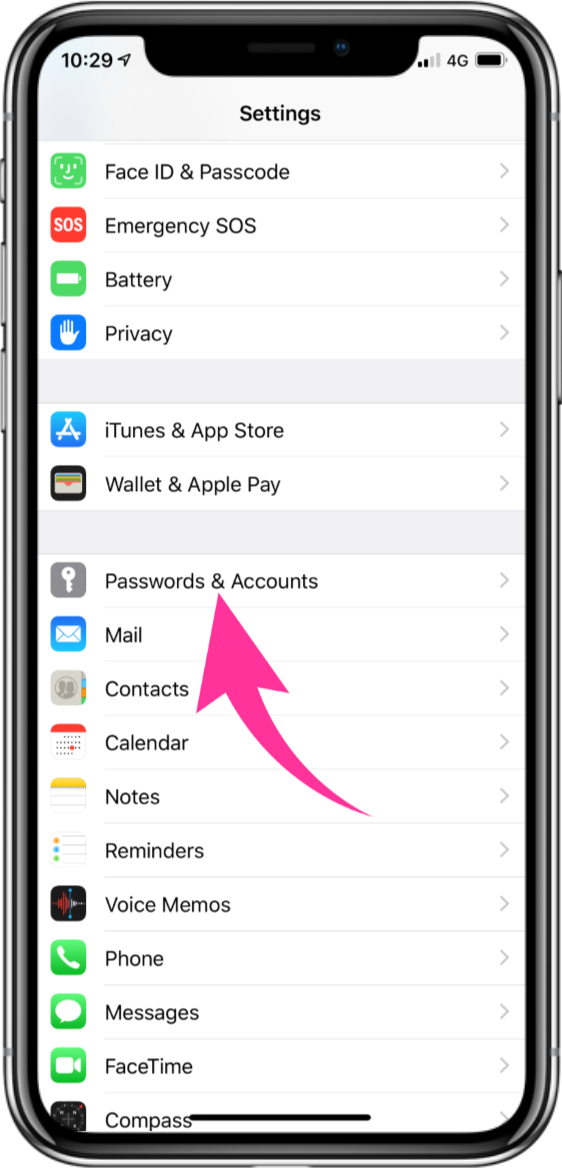
Next scroll down and choose the option for Passwords & Accounts. On some IOS versions, this may be called Mail & Accounts.
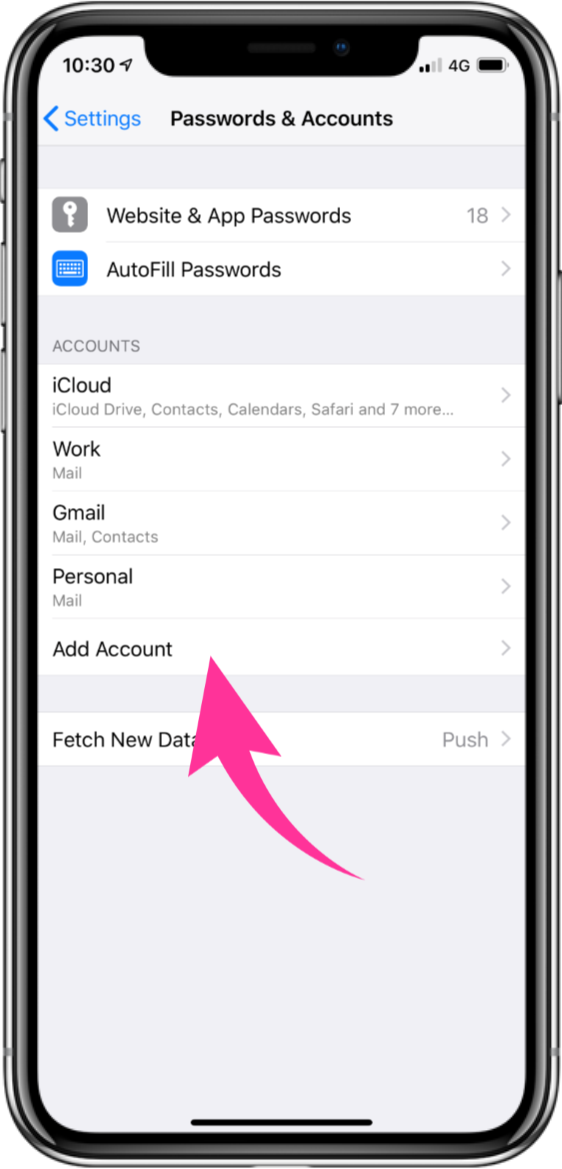
Tap Add Account.
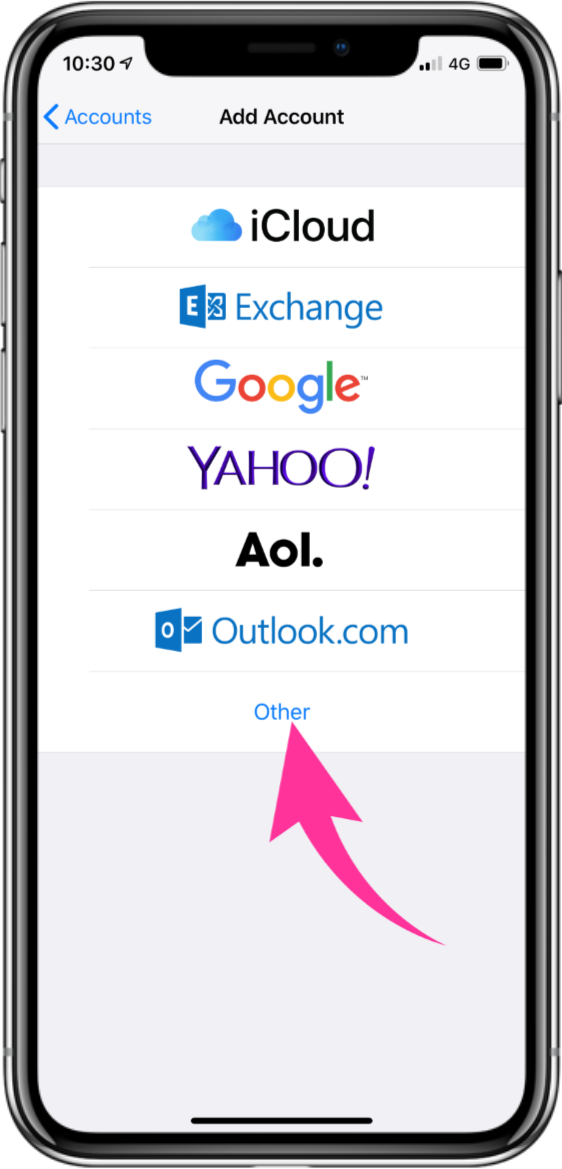
Tap the option for Other.
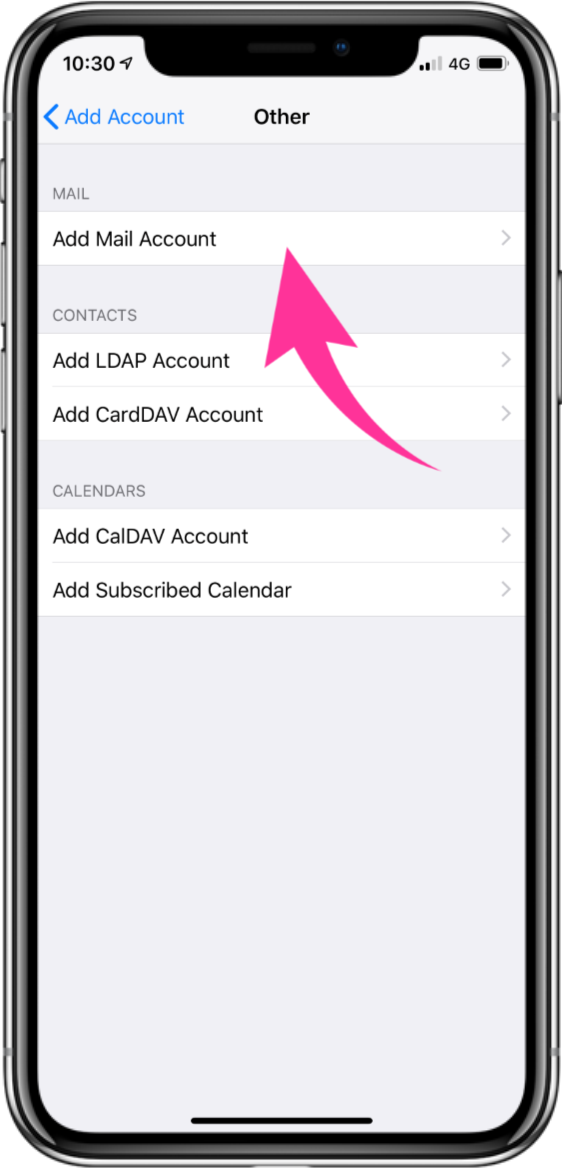
Tap Add Mail Account.
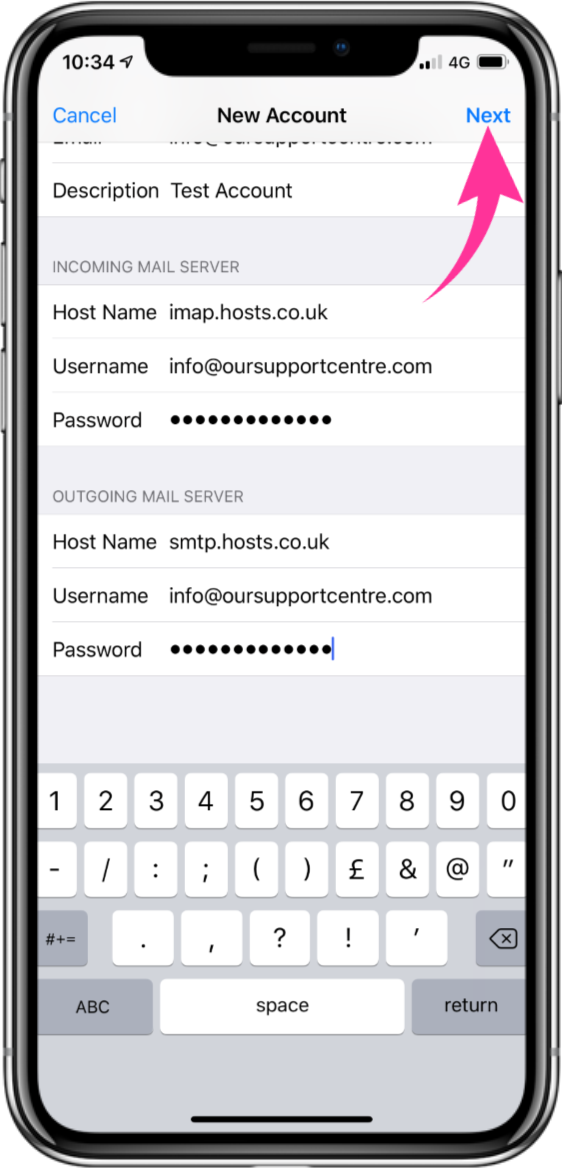
Enter your Name, Email address, Email password and a Description for your email account. Then tap Next.
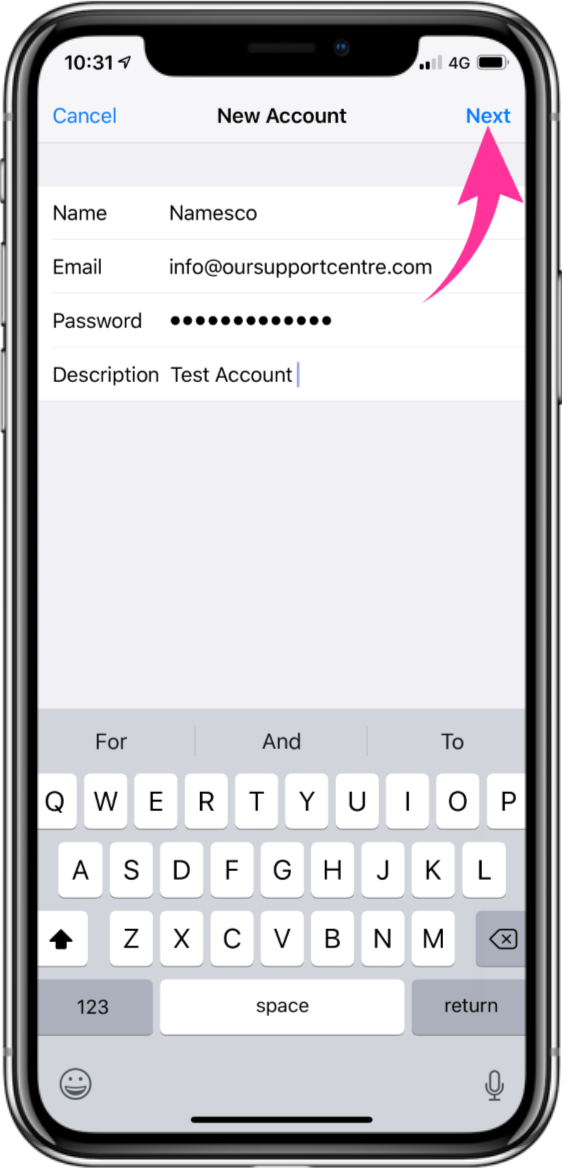
1. Choose the option for IMAP at the top.
2. Then enter both the Incoming Mail Server and Outgoing Mail Server settings, as shown below.
Incoming Mail Server : mail.yourdomain.co.za
Outgoing Mail Server : mail.yourdomain.co.za
Info: You will need to enter your Email address and Email password as the Username and Password for both servers.
3. Once you have entered the correct settings, tap Next.
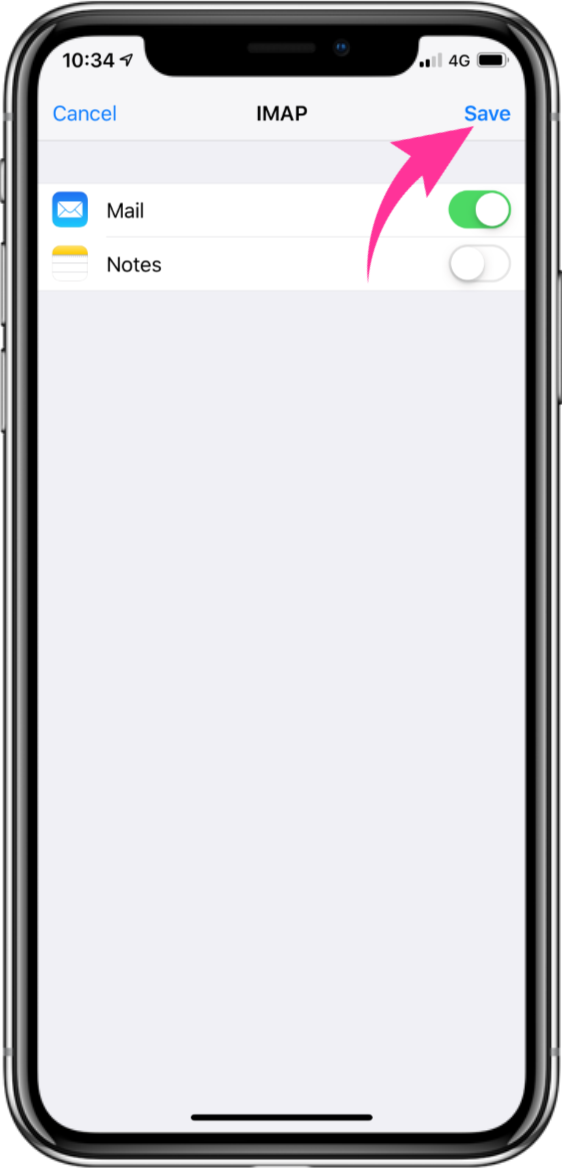
Tap Save to complete the setup.