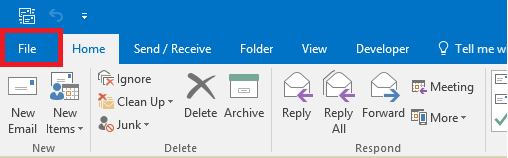
Step 1
Click on File at the top left-hand corner.
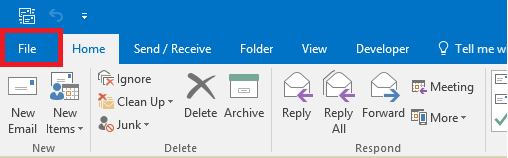
Click on File at the top left-hand corner.
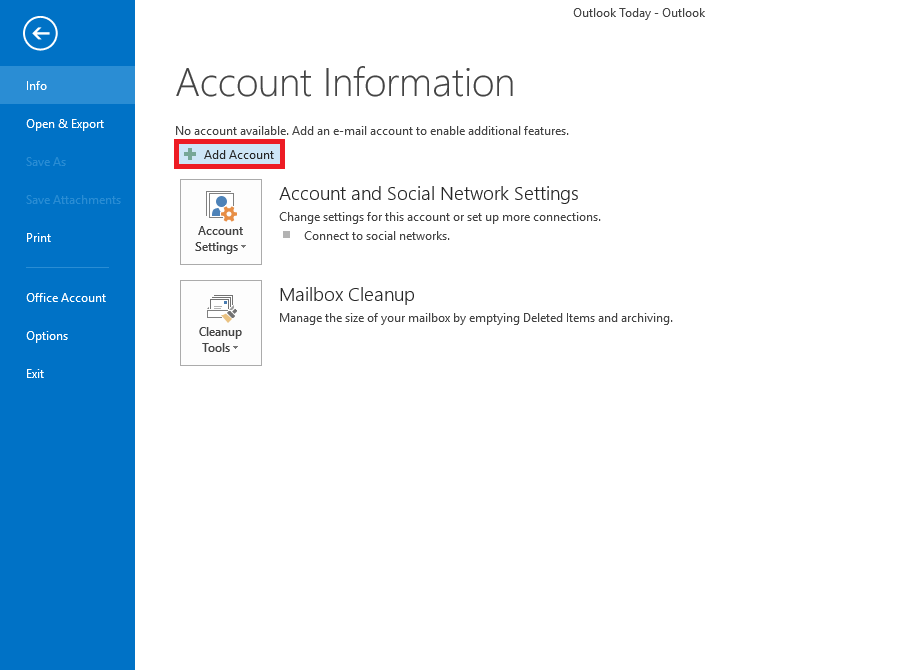
Click the option for Add Account.
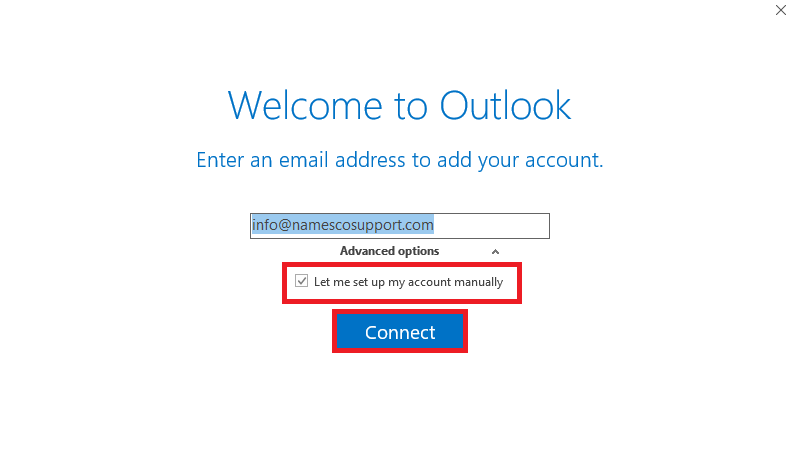
Enter the email address that you wish to setup. You will then need to open up the Advanced options and tick the box for Let me set up my account manually, and click Connect.
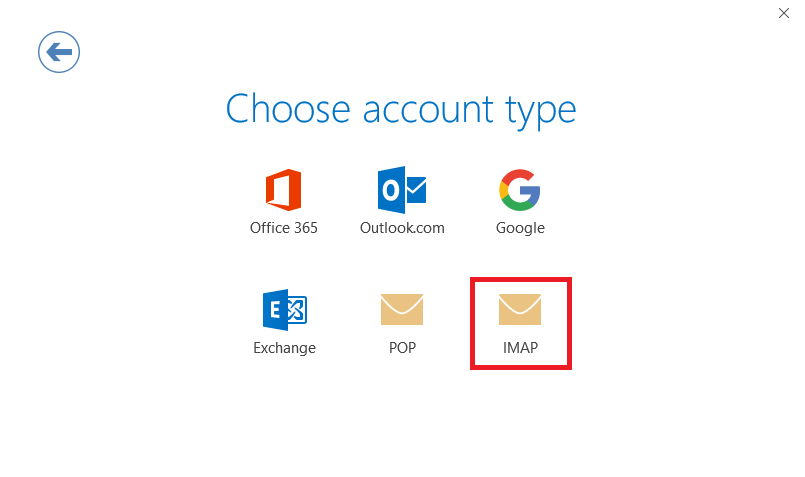
Next, choose the option for IMAP.
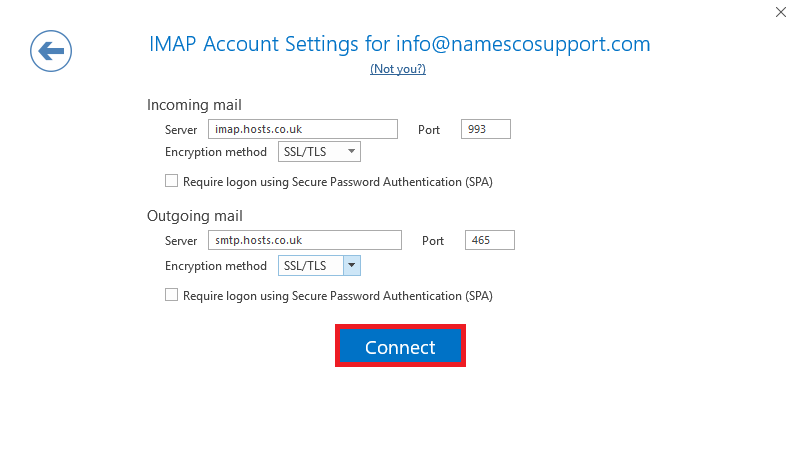
Enter the following server settings :
Incoming mail server – mail.yourdomain.co.za
Port - 993
Outgoing mail server (SMTP) – your SMTP server will be mail.yourdomain.co.za
Port - 465
Click Connect.
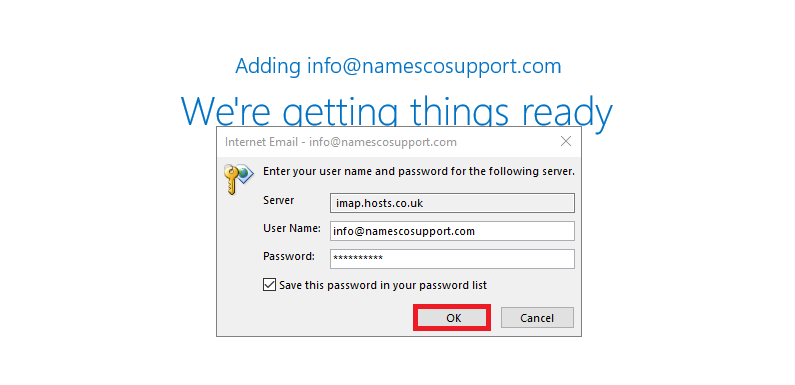
You will then be prompted to enter your email password.
Ensure that Save this password in your password list is selected
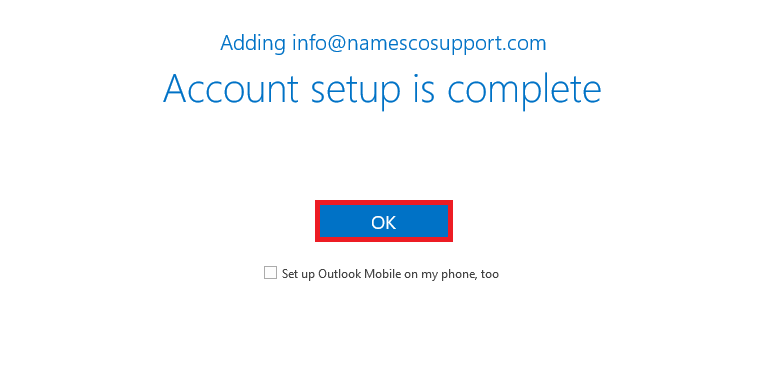
Click OK to complete the setup.