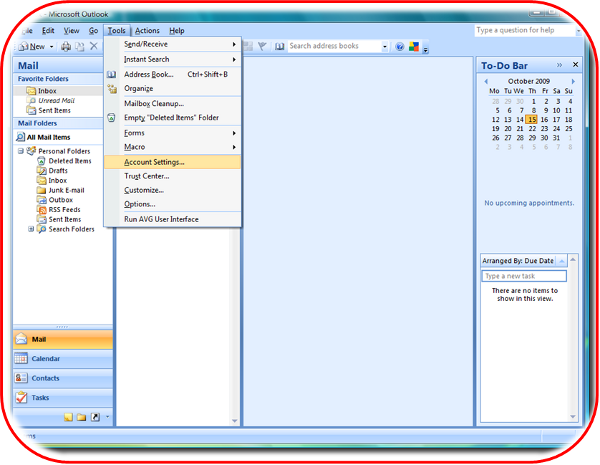
Step 1
Open Outlook 2007 and click on Tools and then Account Settings…
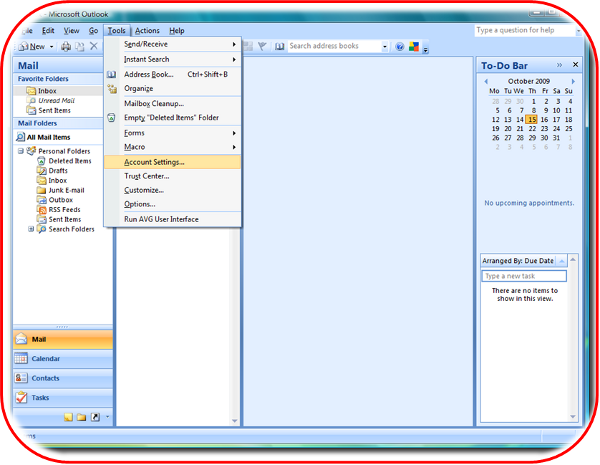
Open Outlook 2007 and click on Tools and then Account Settings…
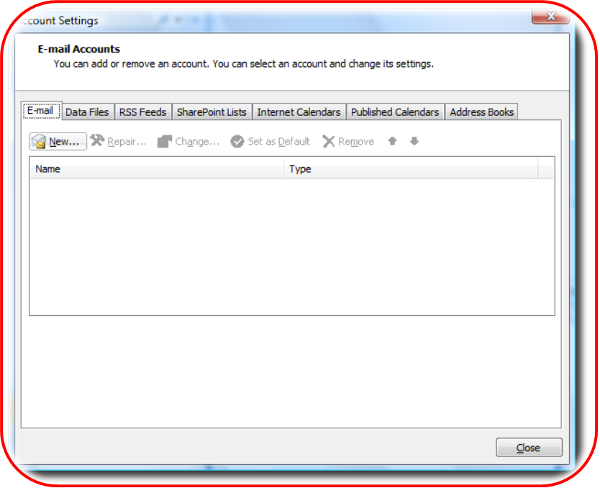
Click on New on the email tab…
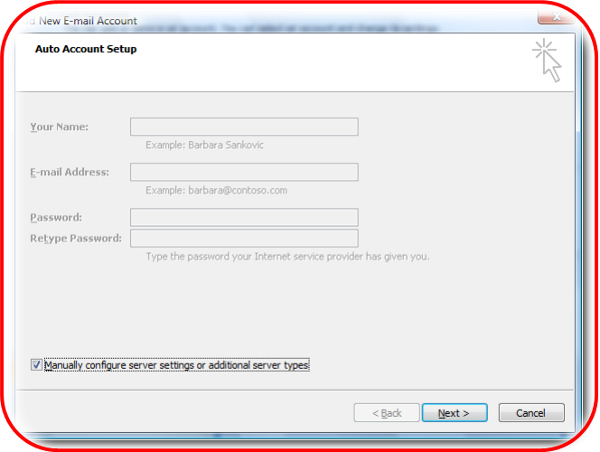
Check the Manually configure server settings or additional server types checkbox and then click on Next…
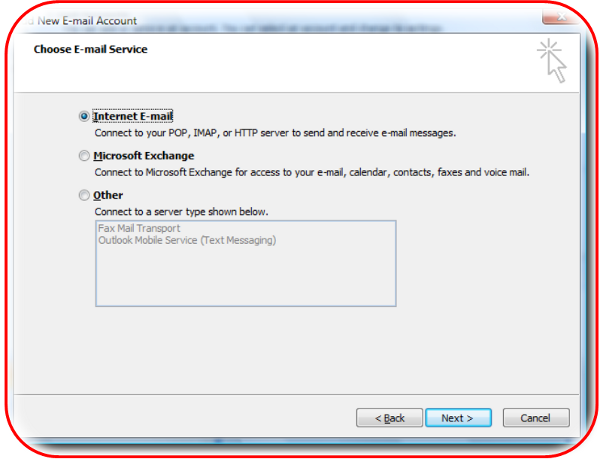
Select Internet E-mail and click on Next…
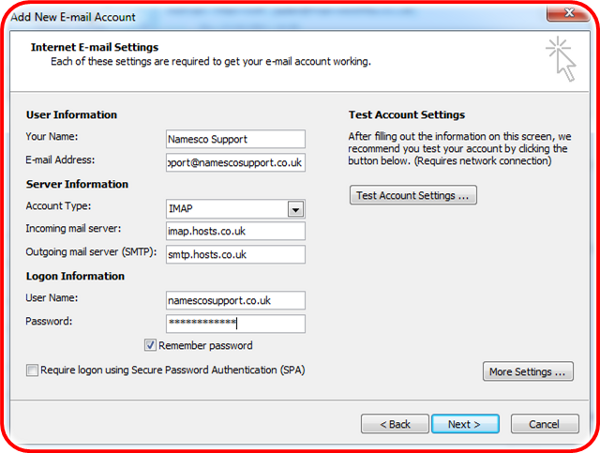
Next we need to enter our server settings as follows:
Your name – enter your own name or company name depending on what you would like recipients to see.
Email address – enter the email address you are setting up
Account Type – IMAP
Incoming mail server – mail.yourdomain.co.za
Outgoing mail server (SMTP) – mail.yourdomain.co.za
Once you have entered your details click More Settings
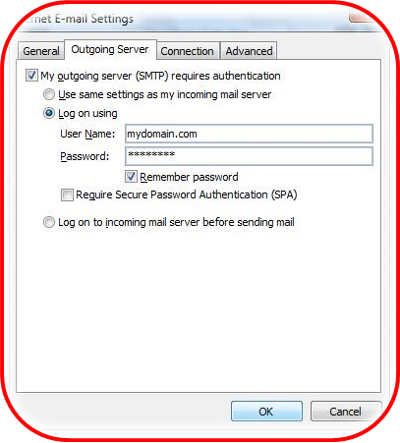
Select the Outgoing Server tab. Tick the box for My outgoing server (SMTP) requires authentication.
Select Use same settings as my incoming mail server.
Click OK.
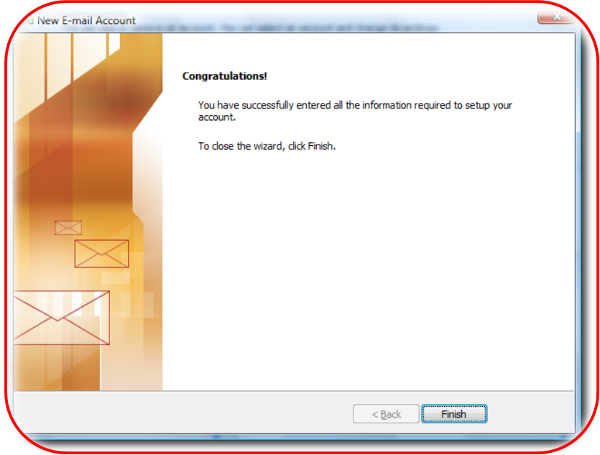
Click on Finish to complete the account setup.