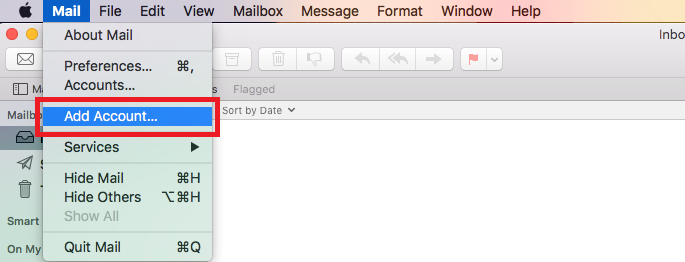
Step 1
Once you have opened Mac Mail, click on Mail > Add Account
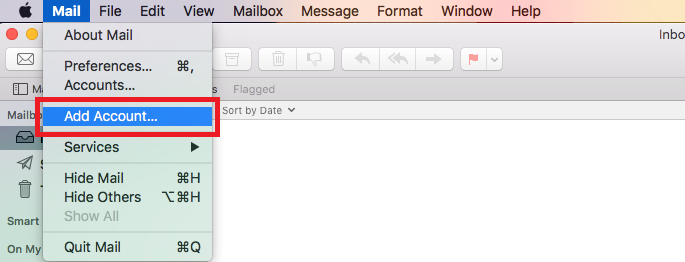
Once you have opened Mac Mail, click on Mail > Add Account
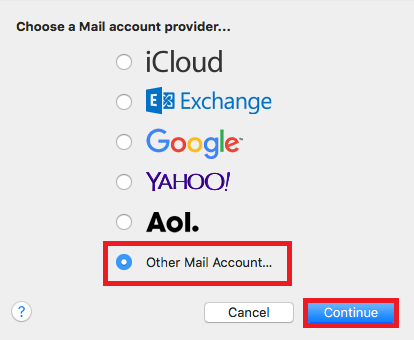
Next select the option for Other Mail Account, and click Continue.
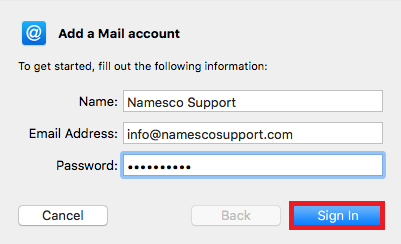
Enter a Display Name, your Email Address and your Email Password, and click Sign in.
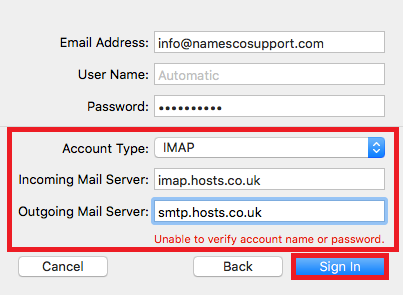
You will now need to enter the following server information, and click Sign in.
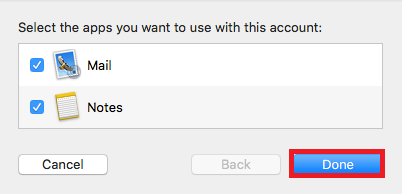
You can now click Done to complete the setup.