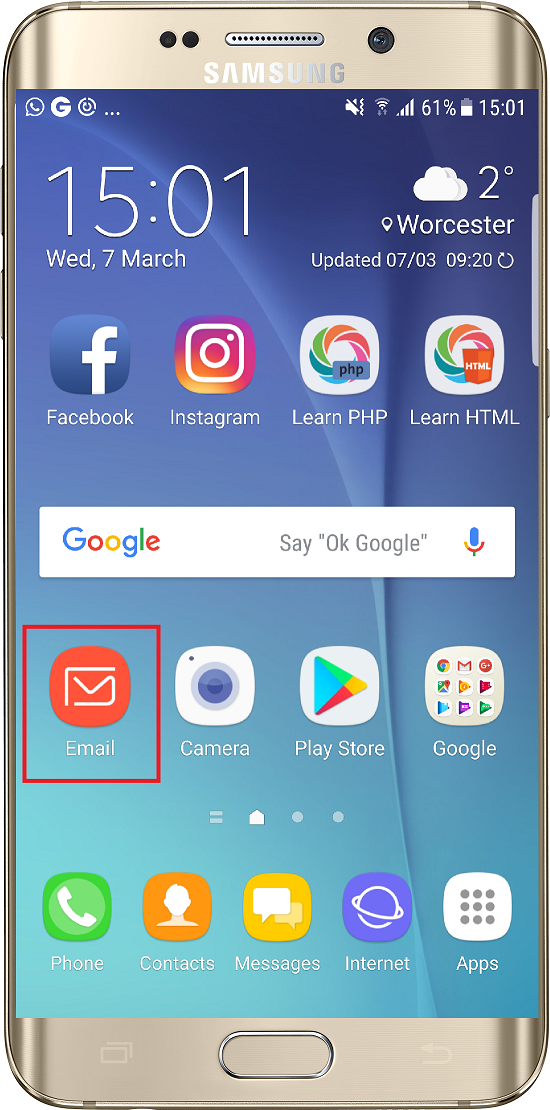
Step 1
Firstly, let’s start by opening the Email application.
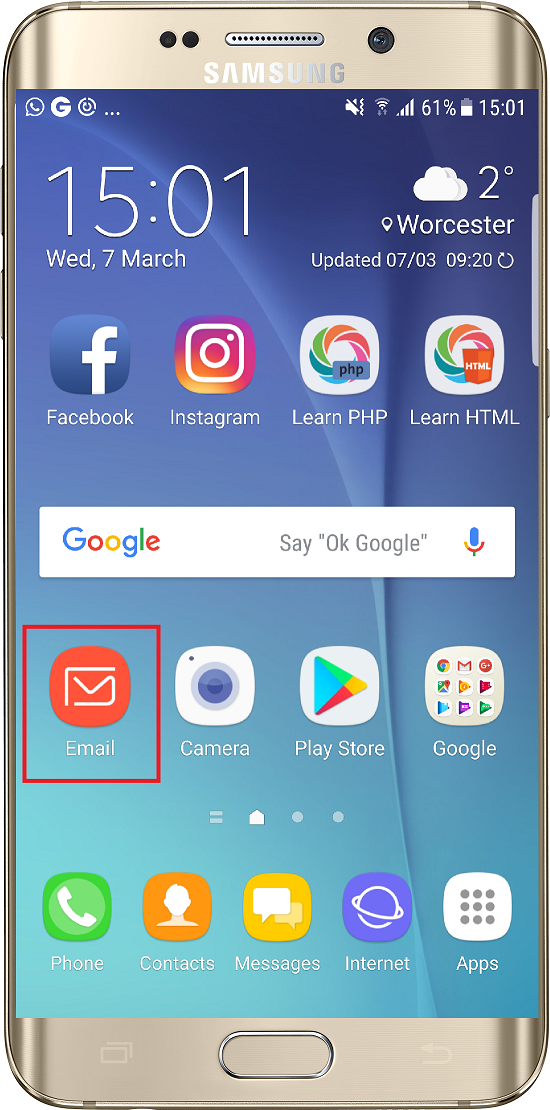
Firstly, let’s start by opening the Email application.
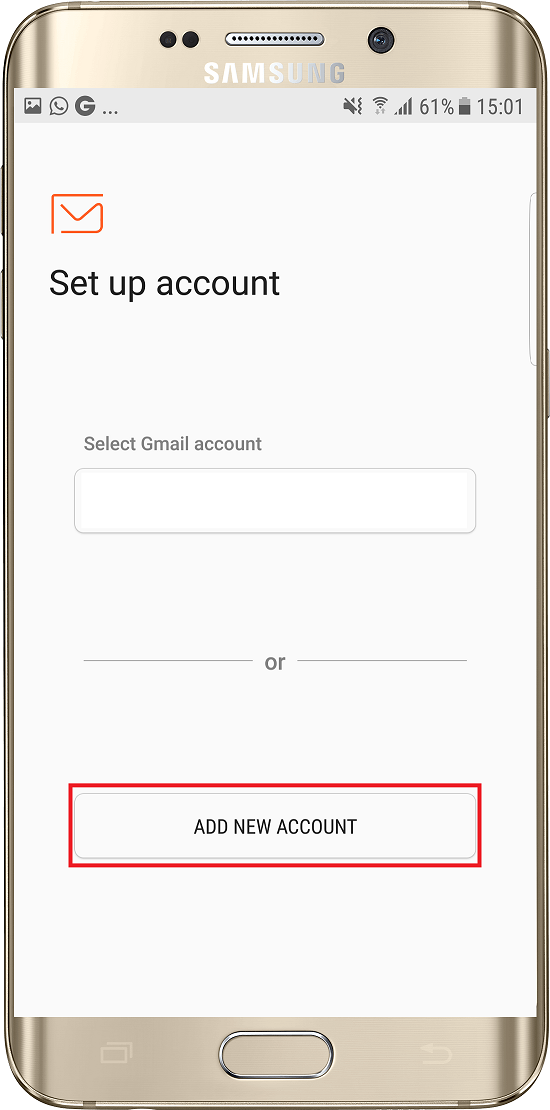
If you have not used the Email app before, you will have the option to Add New Account. If you already have an account setup, please use the alternative method shown at the bottom of this guide.

On the next page enter your Email Address and Email Password, and choose Manual Setup.
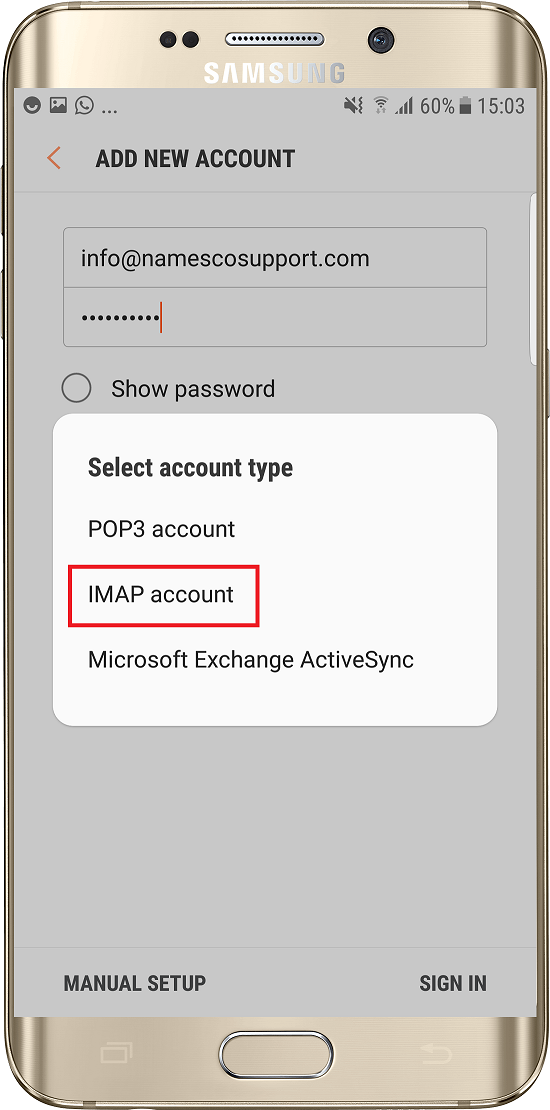
Choose the option for IMAP.
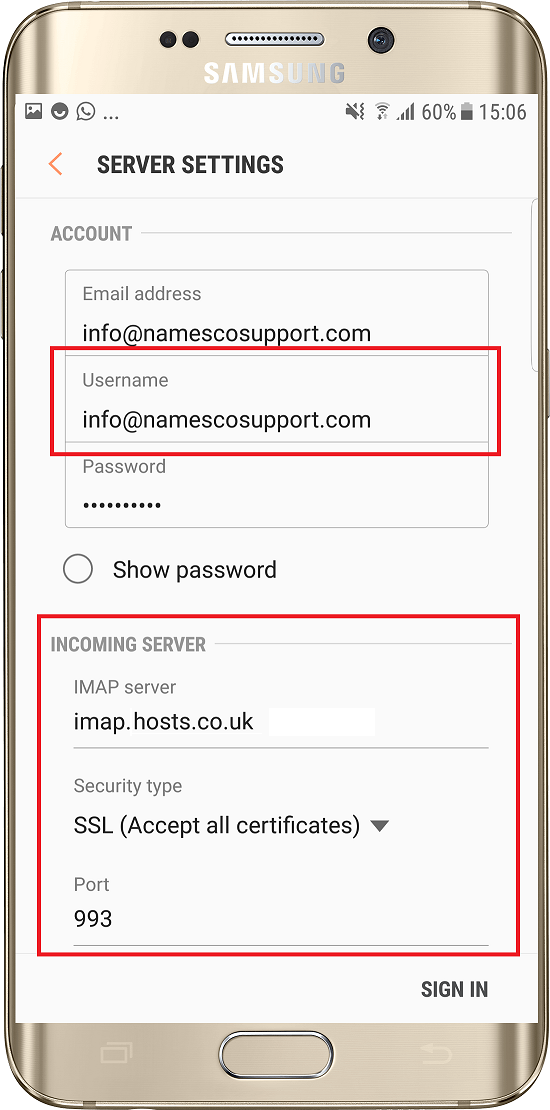
Now enter your Email Address as the Username and complete the Incoming Server settings as shown below.
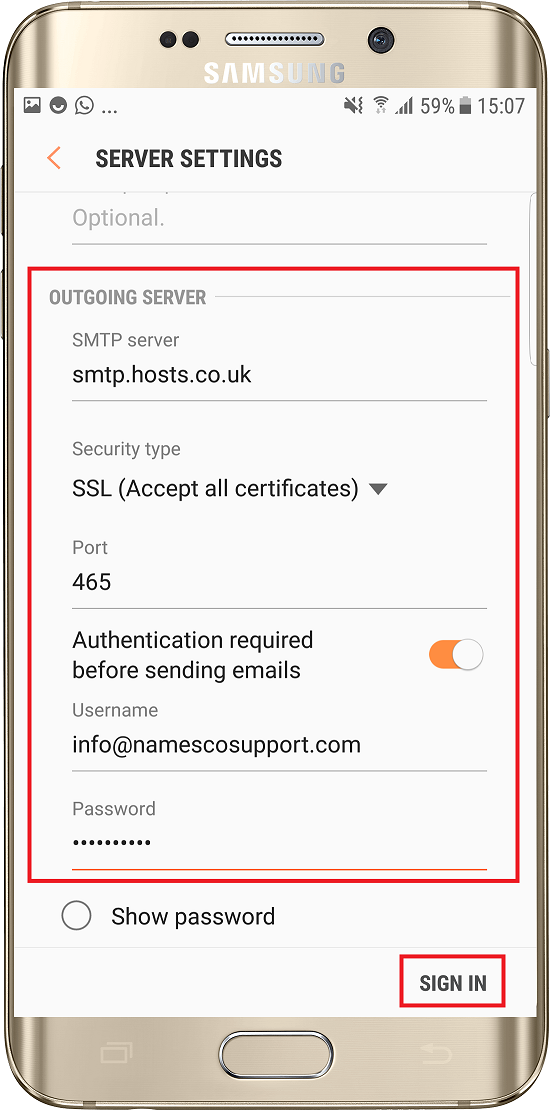
Scroll down and enter the Outgoing Server settings – once again you will need to use your Email Address and Email Password. Once you have entered this information tap Sign In
Your email account will now be setup.
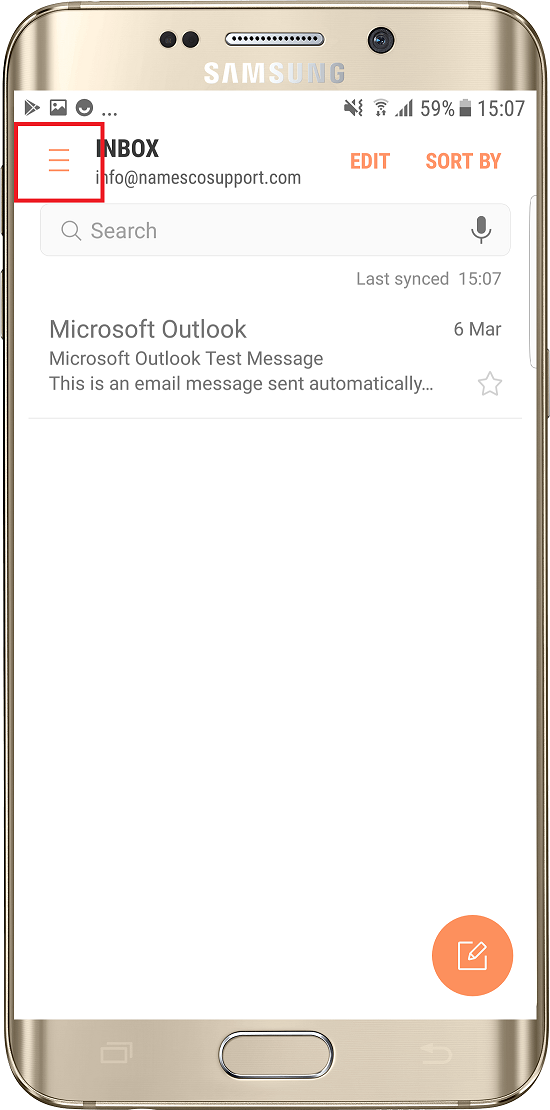
Firstly Tap The Menu Icon At The Top Left Corner Of The Screen.
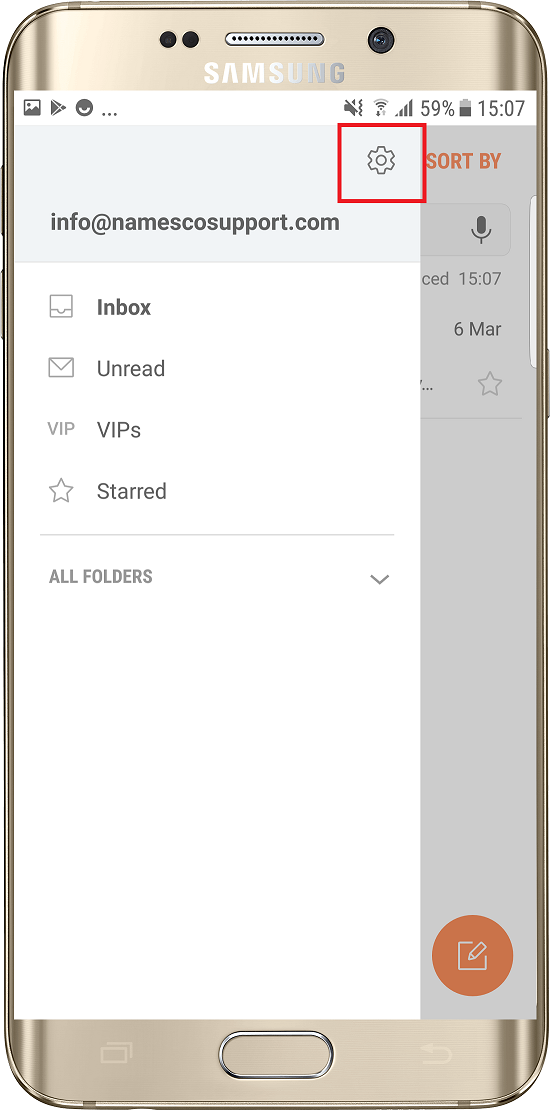
Next tap the Settings cog.
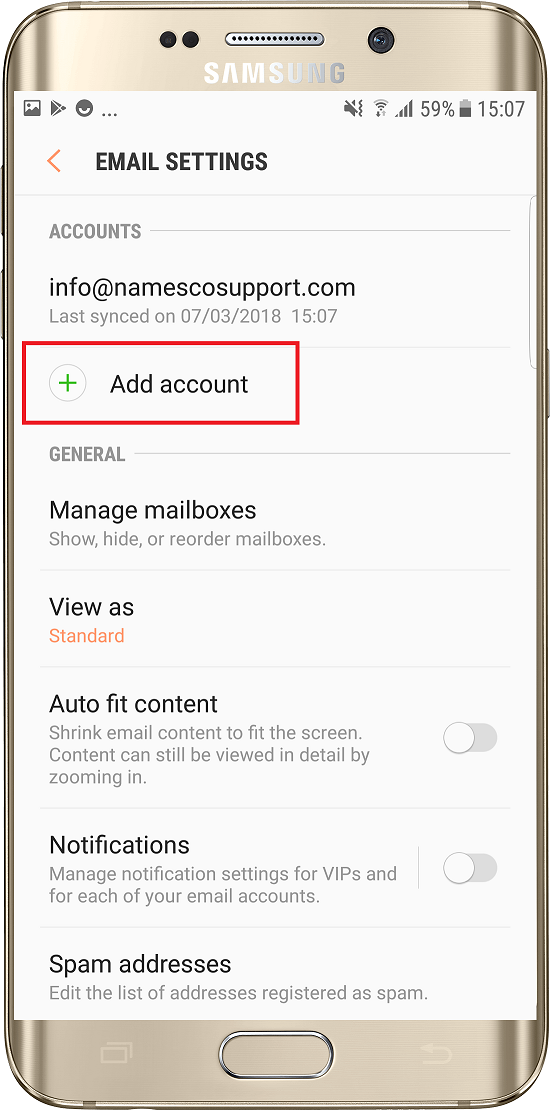
Select the option for Add New Account.
You can now follow the instructions above to setup a new email account. - Step 3