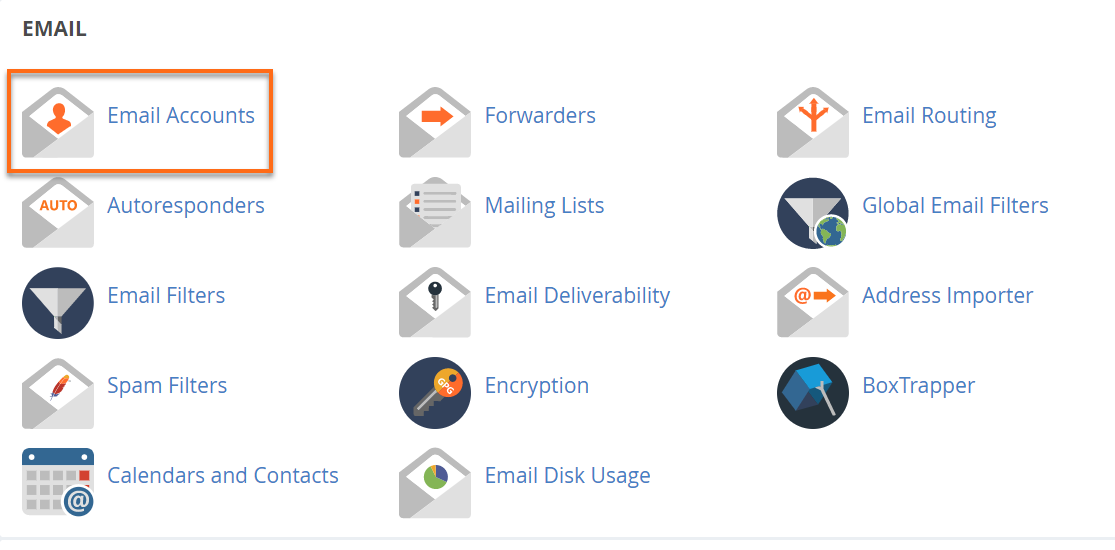
Step 1
Sign in to CPANEL
Go to https://cpanel.yourdomain.co.za/ to sign in.
Look for the Email section, then click Email Accounts.
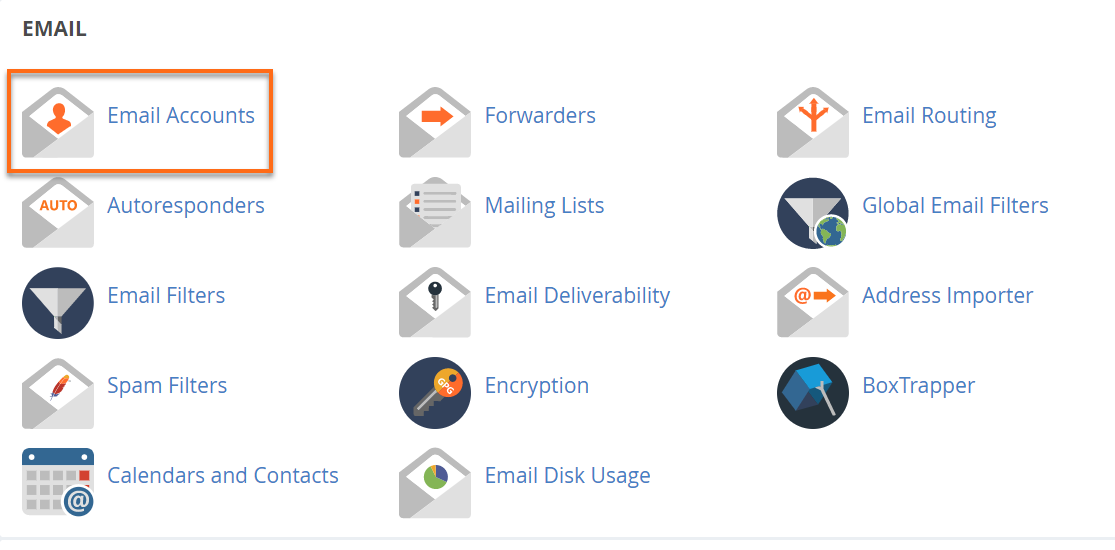
Sign in to CPANEL
Go to https://cpanel.yourdomain.co.za/ to sign in.
Look for the Email section, then click Email Accounts.

To the right of the email account you are modifying, click on the Manage button
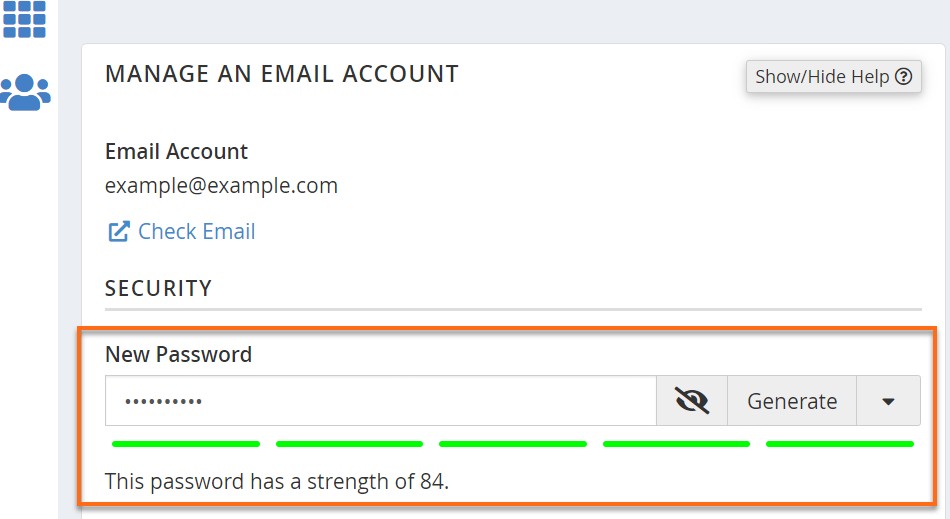
On the Manage An Email Account page, navigate to the Security section.
Enter your preferred password or generate a secure password using the Auto generates password option.

Once done, click on the Update Email Settings at the bottom of the page